Installing Bareos
If you are like me, you want to get Bareos running immediately to get a feel for it, then later you want to go back and read about all the details. This chapter attempts to accomplish just that: get you going quickly without all the details.
Bareos comes prepackaged for a number of Linux distributions. So the easiest way to get to a running Bareos installation, is to use a platform where prepacked Bareos packages are available. Additional information can be found in the chapter Operating Systems.
If Bareos is available as a package, only 4 steps are required to get to a running Bareos system:
This will start a very basic Bareos installation which will regularly backup a directory to disk. In order to fit it to your needs, you’ll have to adapt the configuration and might want to backup other clients.
Decide about the Bareos release to use
You’ll find Bareos binary package repositories at http://download.bareos.org/. The latest stable released version is available at http://download.bareos.org/bareos/release/latest/.
The public key to verify the repository is also in repository directory (Release.key for Debian based distributions, repodata/repomd.xml.key for RPM based distributions).
Section Install the Bareos Software Packages describes how to add the software repository to your system.
Decide about the Database Backend
Bareos offers the following database backends:
- PostgreSQL
This is the preferred default database backend. It is contained in package bareos-database-postgresql. If you need to think about which backend to use, this is your choice!
- MariaDB/MySQL
Deprecated since version 19.0.0.
This backend is provided only for backwards compatibility with existing MariaDB/MySQL deployments. It is contained in package bareos-database-mysql. This is not the right choice for a new deployment.
- Sqlite
This backend is for testing purposes only. It is contained in package bareos-database-sqlite3. Do not use this in production.
The Bareos database packages have their dependencies only to the database client packages, therefore the database itself must be installed manually.
If you do not explicitly choose a database backend, your operating system installer will choose one for you. The default should be PostgreSQL, but depending on your operating system and the already installed packages, this may differ.
Install the Bareos Software Packages
The package bareos is only a meta package which contains dependencies on the main components of Bareos, see Bareos Packages. If you want to setup a distributed environment (like one Director, separate database server, multiple Storage daemons) you have to choose the regarding Bareos packages to install on each of the hosts instead of just installing the bareos package.
The following code snippets are shell scripts that can be used as orientation how to download the package repositories and install bareos. The release version number for bareos and the corresponding Linux distribution have to be updated for your needs, respectively.
See http://download.bareos.org/bareos/release/ for applicable releases and distributions.
Install on RedHat based Linux Distributions
RHEL>7, CentOS>7, Fedora
Bareos Version >= 15.2.0 requires the Jansson library package. On RHEL 7 it is available through the RHEL Server Optional channel. On CentOS 7 and Fedora is it included in the main repository.
#!/bin/sh
# See http://download.bareos.org/bareos/release/
# for applicable releases and distributions
DIST=RHEL_8
# or
# DIST=RHEL_7
# DIST=CentOS_8
# DIST=CentOS_7
# DIST=Fedora_30
# DIST=Fedora_31
RELEASE=release/19.2/
# or
# RELEASE=release/latest/
# RELEASE=experimental/nightly/
# add the Bareos repository
URL=http://download.bareos.org/bareos/$RELEASE/$DIST
wget -O /etc/yum.repos.d/bareos.repo $URL/bareos.repo
# install Bareos packages
yum install bareos bareos-database-postgresql
RHEL 6, CentOS 6
Bareos Version >= 15.2.0 requires the Jansson library package. This package is available on EPEL 6. Make sure, it is available on your system.
#!/bin/sh
# See http://download.bareos.org/bareos/release/
# for applicable releases and distributions
#
# add EPEL repository, if not already present.
# Required for the jansson package.
#
rpm -Uhv https://dl.fedoraproject.org/pub/epel/epel-release-latest-6.noarch.rpm
DIST=RHEL_6
# DIST=CentOS_6
RELEASE=release/19.2/
# or
# RELEASE=release/latest/
# RELEASE=experimental/nightly/
# add the Bareos repository
URL=http://download.bareos.org/bareos/$RELEASE/$DIST
wget -O /etc/yum.repos.d/bareos.repo $URL/bareos.repo
# install Bareos packages
yum install bareos bareos-database-postgresql
Install on SUSE based Linux Distributions
SUSE Linux Enterprise Server (SLES), openSUSE
#!/bin/sh
# See http://download.bareos.org/bareos/release/
# for applicable releases and distributions
DIST=SLE_15_SP1
# or
# DIST=SLE_12_SP4
# DIST=openSUSE_Leap_15.1
RELEASE=release/19.2/
# or
# RELEASE=release/latest/
# RELEASE=experimental/nightly/
# add the Bareos repository
URL=http://download.bareos.org/bareos/$RELEASE/$DIST
zypper addrepo --refresh $URL/bareos.repo
# install Bareos packages
zypper install bareos bareos-database-postgresql
Install on Debian based Linux Distributions
Debian / Ubuntu
Bareos Version >= 15.2.0 requires the Jansson library package. On Ubuntu is it available in Ubuntu Universe. In Debian, is it included in the main repository.
#!/bin/sh
# See http://download.bareos.org/bareos/release/
# for applicable releases and distributions
DIST=Debian_10
# or
# DIST=Debian_9.0
# DIST=xUbuntu_18.04
# DIST=xUbuntu_16.04
RELEASE=release/19.2
# or
# RELEASE=release/latest
# RELEASE=experimental/nightly
URL=http://download.bareos.org/bareos/$RELEASE/$DIST
# add the Bareos repository
printf "deb $URL /\n" > /etc/apt/sources.list.d/bareos.list
# add package key
wget -q $URL/Release.key -O- | apt-key add -
# install Bareos packages
apt-get update
apt-get install bareos bareos-database-postgresql
If you prefer using the versions of Bareos directly integrated into the distributions, please note that there are some differences, see Limitations of the Debian.org/Ubuntu Universe version of Bareos.
Install on FreeBSD based Distributions
#!/bin/sh
# See http://download.bareos.org/bareos/release/
# for applicable releases and distributions
DIST=FreeBSD_12.1
# or
# DIST=FreeBSD_12.0
# DIST=FreeBSD_11.3
RELEASE=release/19.2/
# or
# RELEASE=release/latest/
# RELEASE=experimental/nightly/
URL=http://download.bareos.org/bareos/$RELEASE/$DIST
# add the Bareos repository
cd /usr/local/etc/pkg/repos
wget -q $URL/bareos.conf
# install Bareos packages
pkg install --yes bareos.com-director bareos.com-storage bareos.com-filedaemon bareos.com-database-postgresql bareos.com-bconsole
# setup the Bareos database
su postgres -c /usr/lib/bareos/scripts/create_bareos_database
su postgres -c /usr/lib/bareos/scripts/make_bareos_tables
su postgres -c /usr/lib/bareos/scripts/grant_bareos_privileges
# enable services
sysrc bareosdir_enable=YES
sysrc bareossd_enable=YES
sysrc bareosfd_enable=YES
# start services
service bareos-dir start
service bareos-sd start
service bareos-fd start
Install on Oracle Solaris
Bareos offers IPS (Image Packaging System) filedaemon Packages for Oracle Solaris 11.4.
First, download the Solaris package to the local disk and add the package as publisher bareos:
root@solaris114:~# pkg set-publisher -p bareos-fd-<version>.p5p bareos
pkg set-publisher:
Added publisher(s): bareos
Then, install the filedaemon with pkg install:
root@solaris114:~# pkg install bareos-fd
Packages to install: 1
Services to change: 1
Create boot environment: No
Create backup boot environment: No
DOWNLOAD PKGS FILES XFER (MB) SPEED
Completed 1/1 44/44 1.0/1.0 4.8M/s
PHASE ITEMS
Installing new actions 94/94
Updating package state database Done
Updating package cache 0/0
Updating image state Done
Creating fast lookup database working |
After installation, check the bareos-fd service status with svcs bareos-fd:
root@solaris114:~# svcs bareos-fd
STATE STIME FMRI
online 16:16:14 svc:/bareos-fd:default
Finish the installation by adapting the configuration in /usr/local/etc/bareos and restart the
service with svcadm restart bareos-fd:
root@solaris114:~# svcadm restart bareos-fd
The bareos filedaemon service on solaris is now ready for use.
Install on Univention Corporate Server
Univention
Bareos offers additional functionality and integration into an Univention Corporate Server environment. Please follow the instructions in Univention Corporate Server.
If you are not interested in this additional functionality, the commands described in Install on Debian based Linux Distributions will also work for Univention Corporate Servers.
Prepare Bareos database
We assume that you have already your database installed and basically running. Using the PostgreSQL database backend is recommended.
The easiest way to set up a database is using an system account that have passwordless local access to the database. Often this is the user root for MySQL and the user postgres for PostgreSQL.
For details, see chapter Catalog Maintenance.
Debian based Linux Distributions
Since Bareos Version >= 14.2.0 the Debian (and Ubuntu) based packages support the dbconfig-common mechanism to create and update the Bareos database.
Follow the instructions during install to configure it according to your needs.
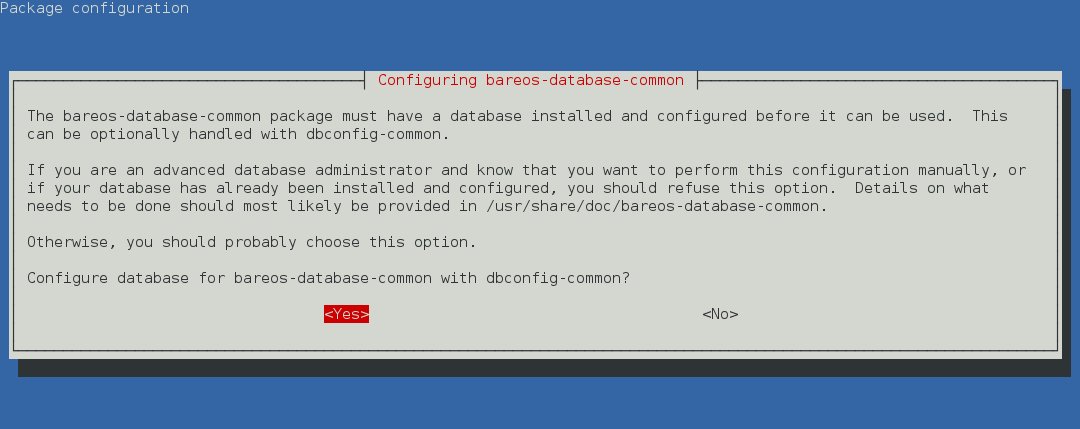

If you decide not to use dbconfig-common (selecting <No> on the initial dialog), follow the instructions for Other Platforms.
The selectable database backends depend on the bareos-database-* packages installed.
For details see dbconfig-common (Debian).
Other Platforms
PostgreSQL
If your are using PostgreSQL and your PostgreSQL administration user is postgres (default), use the following commands:
su postgres -c /usr/lib/bareos/scripts/create_bareos_database
su postgres -c /usr/lib/bareos/scripts/make_bareos_tables
su postgres -c /usr/lib/bareos/scripts/grant_bareos_privileges
MySQL/MariaDB
Make sure, that root has direct access to the local MySQL server. Check if the command mysql connects to the database without defining the password. This is the default on RedHat and SUSE distributions. On other systems (Debian, Ubuntu), create the file ~/.my.cnf with your authentication informations:
[client]
host=localhost
user=root
password=<input>YourPasswordForAccessingMysqlAsRoot</input>
It is recommended to secure the Bareos database connection with a password. See Catalog Maintenance – MySQL on how to achieve this. For testing, using a password-less MySQL connection is probably okay. Setup the Bareos database tables using the following commands:
/usr/lib/bareos/scripts/create_bareos_database
/usr/lib/bareos/scripts/make_bareos_tables
/usr/lib/bareos/scripts/grant_bareos_privileges
As some Bareos updates require a database schema update, the file /root/.my.cnf might also be useful in the future.
Start the daemons
service bareos-dir start
service bareos-sd start
service bareos-fd start
Please remark, the Bareos Daemons need to have access to the ports 9101-9103.
Now you should be able to log in to the director using the bconsole.
When you want to use the bareos-webui, please refer to the chapter Installing Bareos Webui.